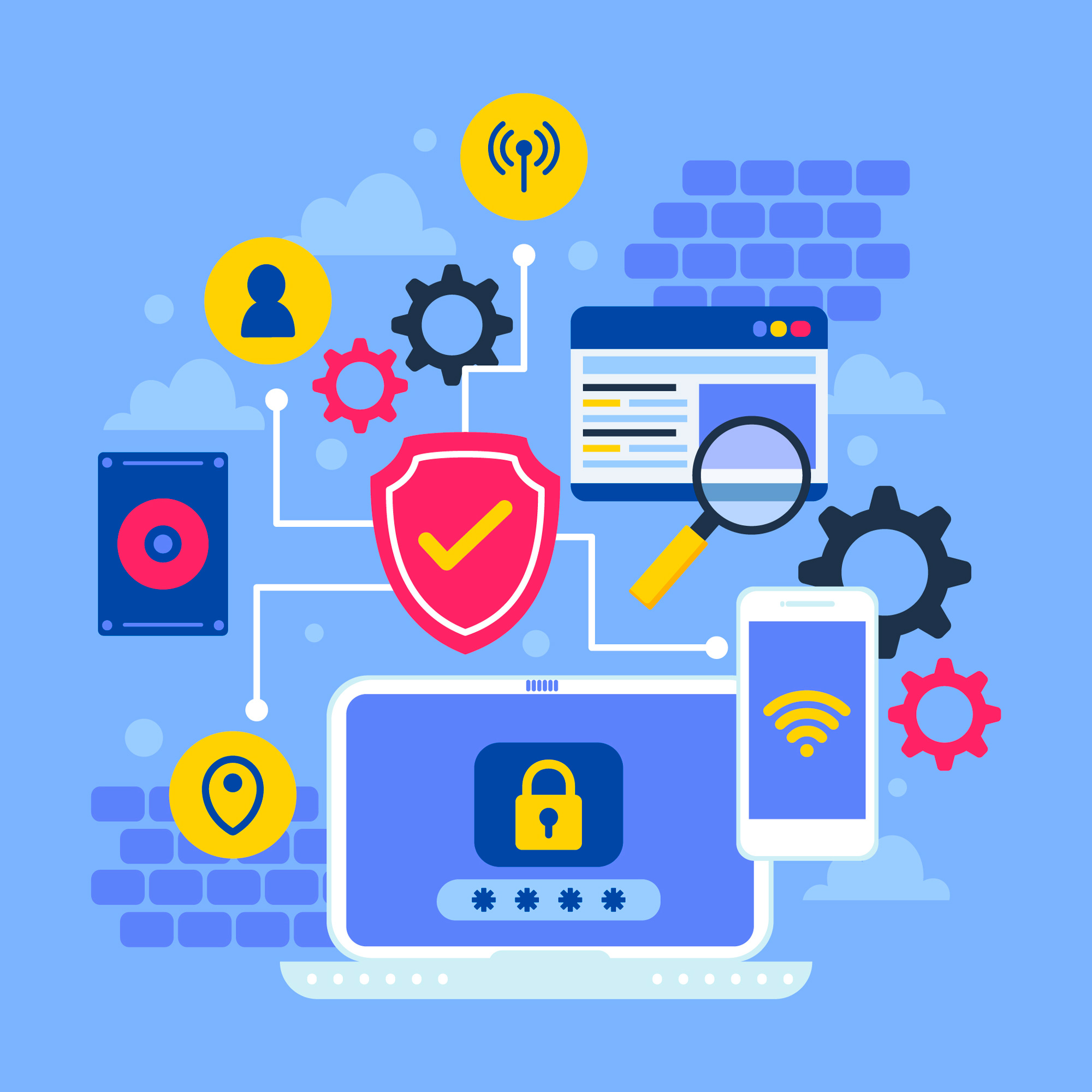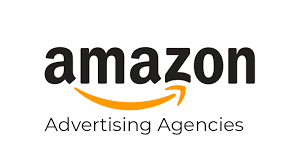A Linksys Velop WiFi system uses multiple nodes to enhance internet coverage and eliminate WiFi dead zones. This makes it ideal for extending connectivity to areas like garages and basements. However, if you find that a linksys velop node not connecting to the primary node, there are several troubleshooting steps you can take. This guide discusses various reasons for connectivity issues, such as excessive distance between nodes or a poor internet connection, and provides practical solutions. Make sure to follow each step closely to resolve the problem effectively.
If you’re experiencing issues with a Linksys Velop node not connecting to the primary node, here are six troubleshooting steps that might help resolve the problem:
- Relocate the Node Closer to the Primary Node
Distance can hinder the connection between your Linksys nodes. Start by placing the problematic node closer to the primary node to ensure a stronger and more stable connection. Once connected, you can gradually move the node to its intended position, ensuring it remains within the effective range of the primary node.
- Establish a Wired Connection
Wireless setups can sometimes be unpredictable. To bypass potential wireless interference or connectivity issues, try using an Ethernet cable to directly connect the child node to the primary node. Wired connections tend to be more stable and can help determine if the issue is with the wireless signal.
- Update your Firmware
Outdated firmware could be causing connectivity issues. Check and update the firmware of your Linksys nodes to the latest version. This can usually be done through the Linksys app or by accessing the router’s settings via a web browser. Updated firmware can resolve bugs and enhance performance.
- Check the Wiring
Inspect all cables involved in your network setup. Ensure that the cables connecting your primary node to the modem, as well as any cables used for wired connections between nodes, are not damaged and are securely connected. Faulty or loose cables can lead to unstable connections.
- Reboot the Linksys Velop Nodes
Software glitches can interfere with device functionality. Power down your Linksys nodes and unplug them for a couple of minutes. This simple reboot can often clear temporary glitches by refreshing the system.
- Reset the Node
If all else fails, consider resetting the problematic node to factory settings. This will erase all settings and configurations and allow you to start fresh. This step should generally be your last resort because it involves reconfiguring your settings after the reset.
Conclusion
By following these steps, you should be able to resolve the connectivity issue with your Linksys Velop node. Once reset and properly configured, the node should successfully connect to the primary node, allowing you to extend your network coverage and enjoy reliable internet access throughout your space.
FAQ’s
Q. What should I do if my Linksys Velop node is not connecting to the primary node?
A. Start by moving the node closer to the primary node to ensure it is within the wireless range. If it still doesn’t connect, reboot both nodes and try connecting again.
Q. How can I check if my Linksys node firmware needs an update?
A. You can check for firmware updates through the Linksys app or by logging into the Linksys router’s web interface. It’s important to keep your firmware up to date to ensure optimal performance and security.
Q. My Linksys Velop node is close to the primary node but won’t connect. What should I do?
A. Try connecting the nodes with an Ethernet cable to determine if the issue is related to wireless interference. If the connection is established successfully with a cable, consider rearranging your setup or checking for sources of interference.
Q. How do I reboot a Linksys Velop node if it’s not connecting?
A. To reboot a Linksys Velop node, unplug it from the power source, wait about a minute, and then plug it back in. This can help resolve minor glitches affecting connectivity.
Q. What does resetting a Linksys Velop node do, and when should I consider it?
A. Resetting a node returns it to factory settings, erasing all configuration data. Consider this step if other troubleshooting methods fail. Resetting is useful if you suspect the configuration has been corrupted or improperly set.
Q. Could external factors affect my Linksys Velop node’s ability to connect?
A. Yes, external factors such as thick walls, microwave ovens, cordless phones, and other electronic devices can interfere with wireless signals. Try repositioning your node away from these potential sources of interference.
Q. How long does it take to update the firmware on a Linksys Velop node, and can I use the internet during the update?
A. Firmware updates typically take a few minutes to complete. It is recommended not to use the internet during the update process to avoid any interruptions that could corrupt the update.