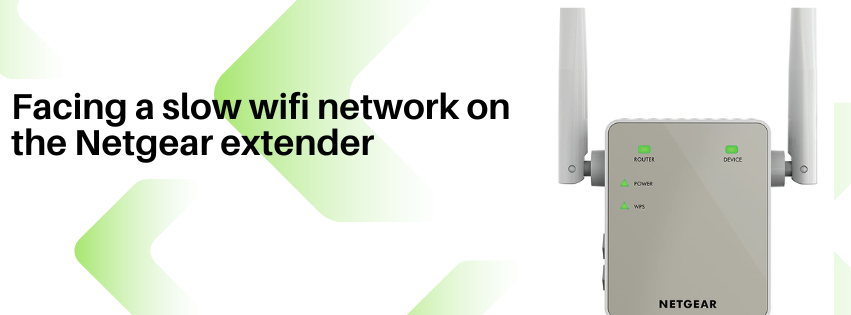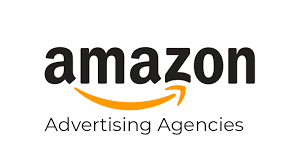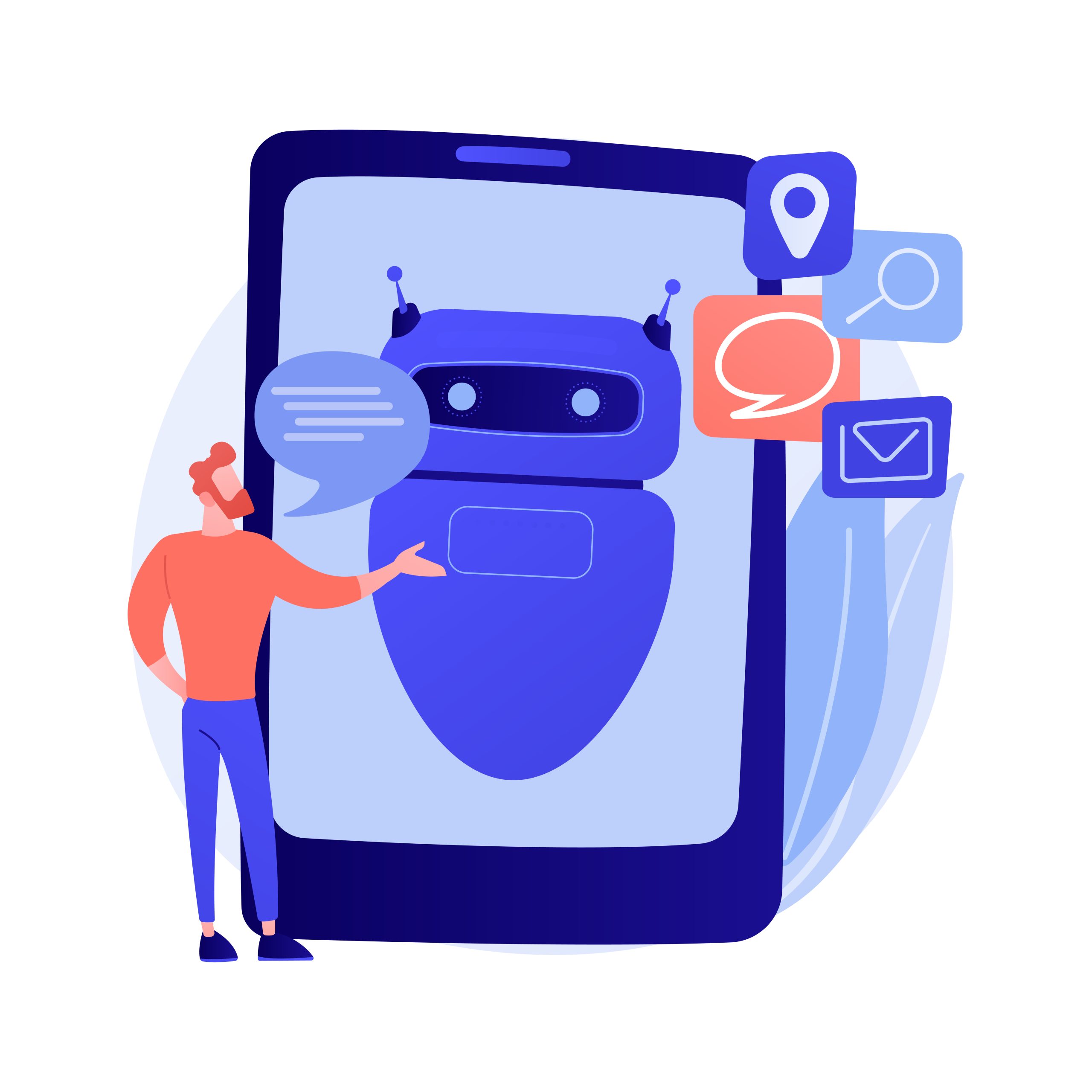Slow WiFi can be one of the most frustrating issues to deal with in our tech-driven world. Whether you’re trying to stream your favourite show, join a video conference, or simply browse the web, a sluggish connection can quickly put a damper on your plans. If you find yourself facing a slow WiFi network, especially on your Netgear extender, fear not! In this comprehensive guide, we’ll explore common causes of slow networks and provide practical solutions to help you boost your connection speed.
What is a Netgear Extender?
Before diving into the nitty-gritty of troubleshooting your slow WiFi, let’s first understand what a Netgear extender is and why it’s an essential tool for improving your WiFi experience. A Netgear extender, also known as a WiFi booster or repeater, is a device designed to enhance the coverage and performance of your existing WiFi network. It works by receiving the WiFi signal from your router and amplifying it, extending its reach to areas of your home or office that may have poor connectivity.
Signs of a Slow WiFi Network
Identifying the signs of a slow network is the first step towards resolving the issue. Common symptoms include:
- Slow internet speeds: Pages taking forever to load, videos buffering endlessly, and downloads crawling at a snail’s pace.
- Frequent disconnections: Getting kicked off your WiFi network or experiencing intermittent connectivity issues.
- Poor signal strength: Seeing fewer WiFi bars on your device or encountering dead zones in your home where the WiFi signal is weak or nonexistent.
Common Causes of Slow Networks
Understanding the root cause of your slow WiFi is crucial for implementing effective solutions. Some common culprits include:
- Interference: Signal interference from other electronic devices, neighbouring WiFi networks, or physical obstructions.
- Distance from the router: Being too far away from your router can weaken the WiFi signal, especially in larger homes or buildings.
- Outdated hardware: Using outdated routers or WiFi extenders that are not equipped to handle modern internet speeds.
Troubleshooting Slow WiFi with Netgear Extender
If you’re experiencing slow wifi network on your Netgear extender, here are some troubleshooting tips to help improve your connection speed:
- Placement of the extender: Position your Netgear extender halfway between your router and the area with poor WiFi coverage for optimal signal strength.
- Firmware updates: Make sure your Netgear extender is running the latest firmware version to ensure optimal performance and security.
- Network congestion management: Use features like Quality of Service (QoS) to prioritise bandwidth for specific devices or applications, preventing network congestion and improving overall speed.
Additional Tips for Improving WiFi Speed
In addition to using a Netgear extender, here are some additional tips to help boost your WiFi speed:
- Using the right channel: Choose the least congested WiFi channel to minimise interference from neighbouring networks.
- Upgrading router firmware: Regularly update your router’s firmware to take advantage of performance improvements and security patches.
- Limiting connected devices: Reduce the number of devices connected to your WiFi network, especially bandwidth-intensive ones like streaming devices or gaming consoles.
Conclusion
A slow WiFi network can be a major inconvenience, but with the right tools and know-how, you can easily improve your connection speed. By investing in a Netgear extender and following the troubleshooting tips outlined in this guide, you’ll be well on your way to enjoying faster, more reliable WiFi throughout your home or office.